Creating and editing QuickCodes
Note: this documentation applies to QuickCode.NET 2008, but the 2010 version is functionally identical
The QuickCode.NET Tool Window
The QuickCode.NET Tool Window is the place to go to maintain your list of QuickCodes.
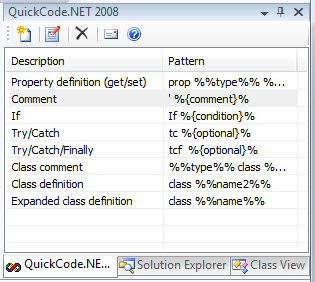
The QuickCode.NET Tool Window
The Tool Window shows the list of QuickCodes, with a number of buttons at the top. From left to right:
- New QuickCode creates new QuickCodes
- Edit QuickCode allows you to edit a QuickCode
- Delete QuickCode deletes QuickCodes (quicker: press Del on a QuickCode)
- About QuickCode shows the version of your copy of QuickCode.NET
- QuickCode Help links to these online help pages
Additionally, double-clicking a QuickCode allows you to edit it. You can also right-click a QuickCode:

Edit options
Creating QuickCodes
Clicking on New... brings up the QuickCode Editor window:

The QuickCode Editor
Enter a descriptive text for your QuickCode at the top (e.g. Class definition) and the pattern below that. Then enter replacements for the language(s) of your choice in the corresponding tabs. Press Save to save your QuickCode.
The Editor Context Menu
When editing a QuickCode, there are several special codes you can use to insert arguments, but also the current date, your user name, etc. Right-click inside the replacement code and you'll see the following menu:

The QuickCode Editor Context Menu
For details on what these menu items do, see About QuickCodes.
Editing QuickCodes
Changing a QuickCode is just as simple. Double-click it, or right-click it and select Edit... The QuickCode Editor window appears. Apply your changes, then press Save.
Creating a QuickCode from existing code
You can also create a QuickCode by selecting a piece of code you would like to turn into a QuickCode. Simply select the code, right-click on it, select Create QuickCode from selection... and you're off.
More about patterns and replacements